In one of our previous article, we had discussed how to change wifi password. Today we are going to express how to change wifi name. If you have Wifi at home, you can change it name to anything else. After this, searching for a WiFi, you can see the name you given.
Change wifi name Simple and easy step
In this article, i am showing you how to change wifi name through an DIGISOL router. It is difficult to show this topic on all routers. In case of other routers there may be some small changes. Have a look on it.
- Get inside your WiFi Router by typing the url 192.168.1.1 in the address bar. It will work on all browsers. In some other routers 192.168.0.1. Then you can see a box asking for your router username and password. By default it is admin and admin.
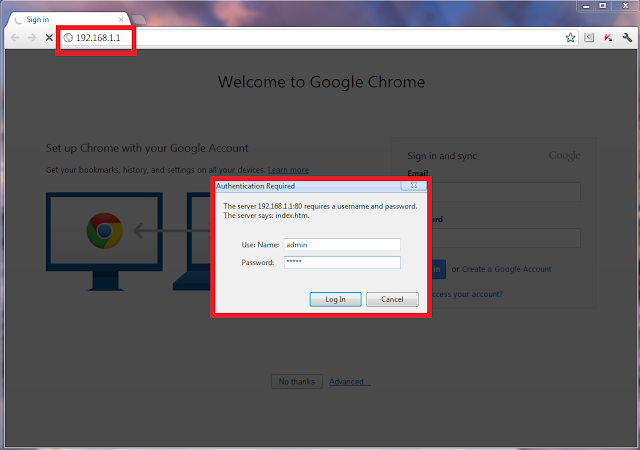
- Then you will be at your Router Settings Page. There you can see security page of your WLAN. In my DIGISOL router its by clicking Network > WLAN > Basic [ It depends on your router.
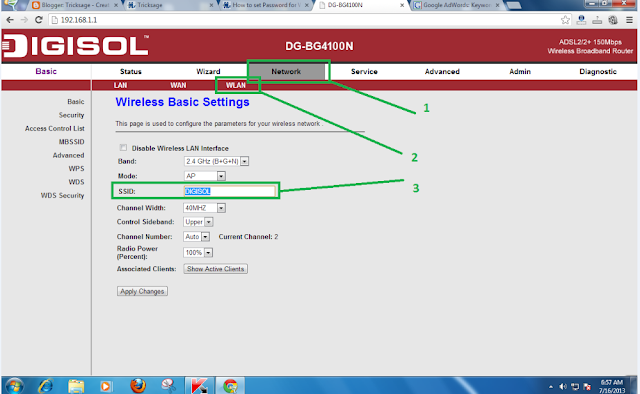
- Then change the SSID [SSID is the name of your router]. And click Apply changes.

Now you can see your Modem getting restarted. i know that this will be not the exact way to change the Wifi name on all routers. But making a reference to this article, you can easily change your WiFi names with less than 5 minutes.
Problem Solved! Changing WiFi name is definitely important for all router user. I think I will write a content for my blog funnywifiname with the help of your article.
ReplyDelete